Report Configuration
The Global Report Configuration section contains options for customizing the contents of your Word documents.Due to limitations in the PowerPoint API (and the nature of PowerPoint compared to Word), options for borders, tables, and figures only apply to Word documents right now.
Borders
If you enable borders for pictures, you can set a border line weight (in EMUs; default is12700 EMUs, or 1pt) and a border color code (e.g., 2D2B6B).
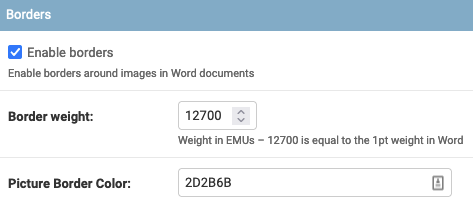
Tables and Figures
Ghostwriter will add cross-references (e.g., bookmarks) for figures and tables. Configure a label and a separator character that will appear between your label and your captions. The default separator is an en dash (–). You can also enable automatic title casing of captions. There is an exception list for words you do not want to be capitalized, such as articles.
Report Generation Options
Finally, you can select default report templates, configure a target delivery date (in business days), and configure a default filename for new report downloads. The filenames can be generic or include placeholders to create dynamic filenames.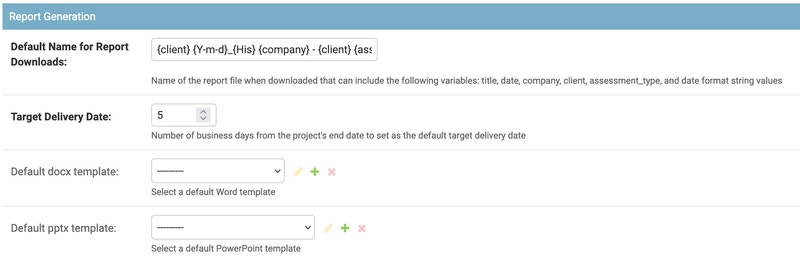
| Placeholder | Description |
|---|---|
{date} | The current date formatted with your configured date format. |
{client} | The name of the client associated with the project. |
{company} | Your configured company name (Company Information). |
{assessment_type} | The assessment type set for the project. |
The default filename value is a good example of using these dynamic elements. The default value is:
{Y-m-d}_{His} {company} - {client} {assessment_type} ReportThat translates into a string like this:2022-11-02_185117 SpecterOps - Ghostwriter Red Team ReportSeverity Categories and Color
Severity categories are managed under the Reporting application and the Severity model. Set a color code for each severity category (e.g.,966FD6).