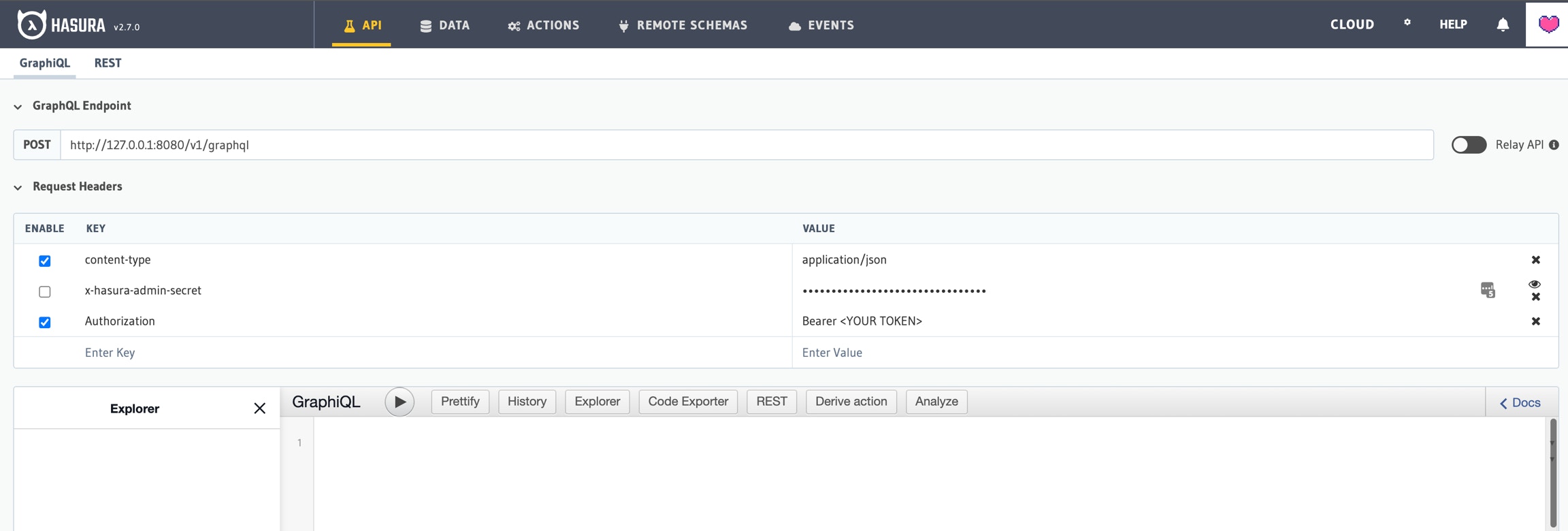Introduction
The Hasura GraphQL Engine offers a web console where you can explore the API. It includes a useful code exporter that can help you develop GraphQL queries and export them as JavaScript or TypeScript. The console is useful for crafting queries and experimenting with the API, but it can be dangerous.Accessing the Console
Access to this console is disabled by default for new production installations. If you would like to access it, run these commands to enable the console and restart Ghostwriter:If you are running a local
dev environment, the Hasura console is enabled and will run on port 8080. You can access the console by visiting: http://127.0.0.1:8080/console./ghostwriter-cli config get hasura_password
Console Preparation
When you first access the console, the API Explorer will be configured to use the admin secret with theX-Hasura-Admin-Secret header for authentication. While using this header, you will be acting as an administrator with more permissions than you will have as your user, and some actions will be unavailable because they require an API token. This can create confusion later if use your queries outside Hasura’s console with your API token.
It is best to create an API token for yourself by visiting your user profile and generating a new token or by using the login action.
Once you have a token, uncheck the box next to the -X-Hasura-Admin-Secret header and create a new Authorization header. Your new API Explorer window will look something like this: